
WhatsApp has a nasty habit of telling its users when someone has read their message by displaying a read receipt with two blue ticks. Here’s how to get around that and read your WhatsApp messages in secret.

WhatsApp has a really useful system for message read receipts whereby it displays two blue ticks. You can even select the message and tap the information icon to see exactly when that message was read.
That’s great – if you’re the sender of said message. But when you’re the recipient, even though you know it’s common courtesy to reply and not doing so makes you a terrible person, sometimes you just don’t fancy it. At least not right now. So those two blue ticks that scream “Hey, I’ve read your message and I’m ignoring you” perhaps aren’t all they cracked up to be.
Fortunately, it is possible to read a WhatsApp message in secret, without the sender knowing you’ve seen it.
Disable WhatsApp Read Receipts
The best way to stop people knowing when you’ve read their message is to disable read receipts. The catch here is that it works both ways: if you don’t let others know when you’ve read their messages, you won’t be able to see when they’ve read yours. Fair’s fair.
(If you don’t like being fair we have also listed some more sneaky ways of reading WhatsApp messages in secret below.)

- Launch WhatsApp and tap the three dots at the top right of the screen
- Enter the Settings menu
- Choose Account
- Choose Privacy
- Slide the toggle next to Read receipts to disable it
If you do decide to turn off read receipts you should be sure to also follow the next step and disable Last Seen, or you’ll give the game away.
Disable WhatsApp Last Seen
It’s no good turning off read receipts if your message sender can see that you’ve been on WhatsApp and haven’t bothered to read their message. In fact, it’s worse.
As with read receipts, this works both ways: you can’t see when they were last online if you don’t let them see when you were.
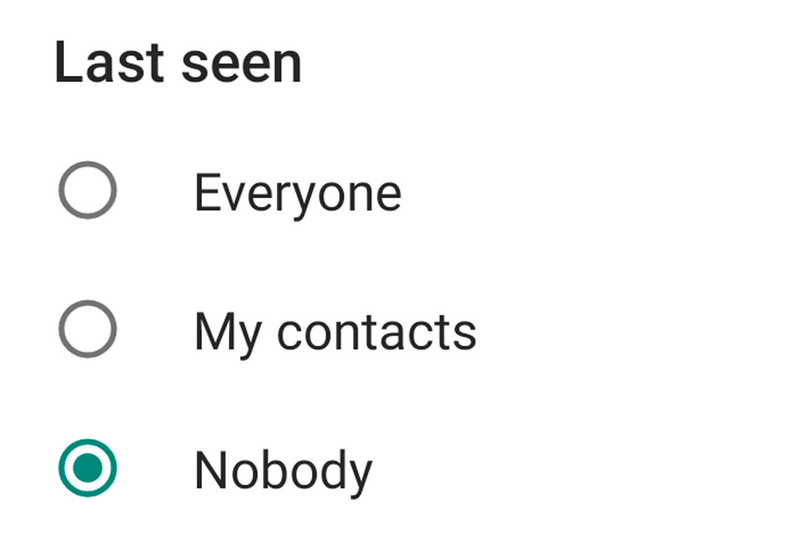
- Launch WhatsApp and tap the three dots at the top right of the screen
- Enter the Settings menu
- Choose Account
- Choose Privacy
- Tap Last Seen
- Select Nobody
Enable Pop-up Notifications on the Lock Screen
You can now view floating notifications of WhatsApp messages on the Lock Screen, and unless they are ridiculously long you should be able to see the majority of the message in this preview window. Here’s where you’ll find that option:
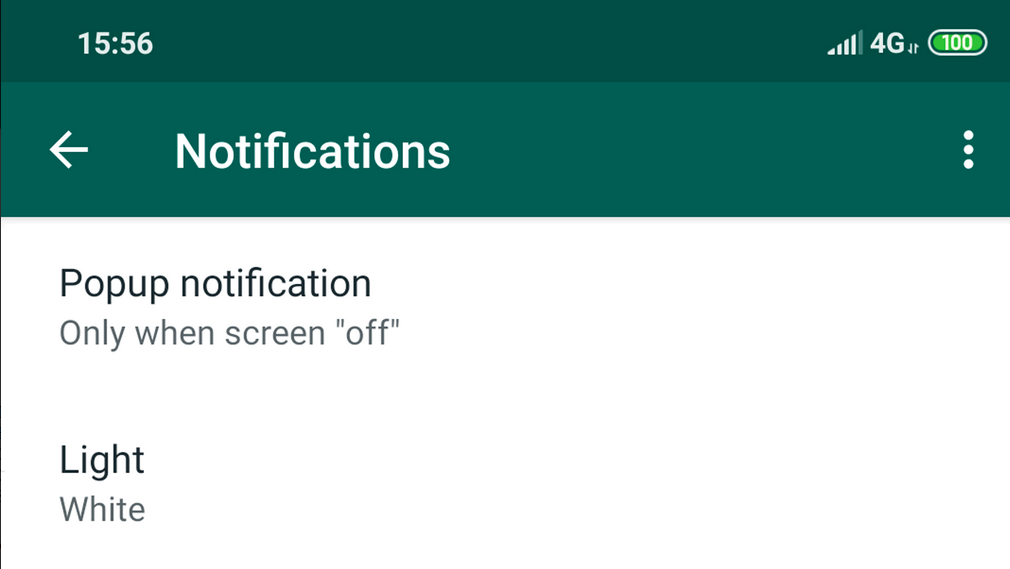
- Launch WhatsApp and tap the three dots at the top right of the screen
- Enter the Settings menu
- Choose Notifications
- Choose Popup notification
- Select Only when screen “off”
Enable High-Priority Notifications for WhatsApp messages
As with pop-up notifications on the lock screen, high-priority notifications enable you to read a WhatsApp message without being seen by flashing them up at the top of the screen in whatever app you’re currently using – just be careful not to accidentally tap on it. You’ll find this option in the same menu as before:
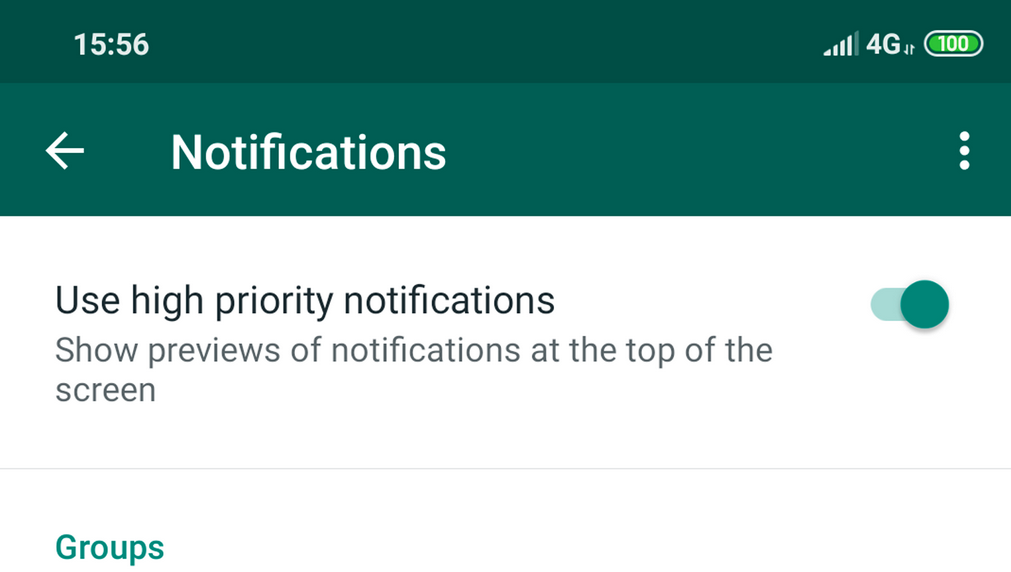
- Launch WhatsApp and tap the three dots at the top right of the screen
- Enter the Settings menu
- Choose Notifications
- Enable the toggle next to ‘Use high-priority notifications’
Read WhatsApp messages in the Notification Bar
If you’re using an Android phone you’ll be notified of new WhatsApp messages in the notification bar at the top of the screen. Rather than tapping these to open them in the app, pull down to read the message and access an option to reply within the notification. Your message will not be marked as read.
Read WhatsApp messages in the Android widget
All standard Android phones support widgets, accessible by tapping and holding on the home screen and selecting Widgets. If WhatsApp Messenger is installed on your phone then you will find a WhatsApp screen widget in this depository.
Tap and hold the WhatsApp widget to drag it to your home screen. Any incoming WhatsApp messages will then be visible within this widget without you needing to launch the app and open them.
What probably isn’t going to work: Read WhatsApp messages in Aeroplane mode
Before WhatsApp added all these sneaky ways of getting round read receipts, an often quoted way to read a WhatsApp message without being seen was to put your phone into Aeroplane mode. Trouble is, your phone is then in Aeroplane mode and not all that useful to you, and invariably when you exit that mode up will pop those two blue ticks.
What definitely isn’t going to work: Mark WhatsApp messages as unread
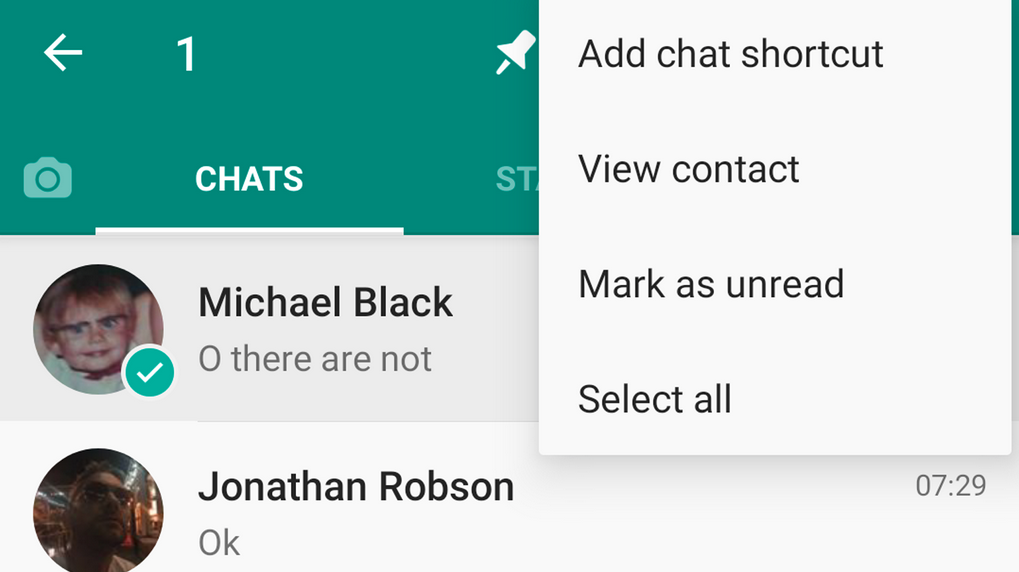
You might have found an option in WhatsApp that enables you to mark messages as unread, but you should know that this is for your benefit only – it’s a way of flagging messages you intend to act on later. It’s accessible in the Chats tab when you tap and hold a conversation to select it, then tap the three dots at the top right and choose ‘Mark as unread’.
Also not going to work: Delete the WhatsApp message
In 2018 WhatsApp added the ability to delete not only received WhatsApp messages, but sent ones too. If your recipient had not yet read the message then they never would, though they would see a notification that a message had been removed, and they might ask why.
You should know that when you delete messages you have received it works differently: you are removing them only from your view of the conversation, and the sender can still see them. Of course there’s also no fix for the fact they know they sent you the message in the first place, so you can’t get away with reading it and saying you never received it.


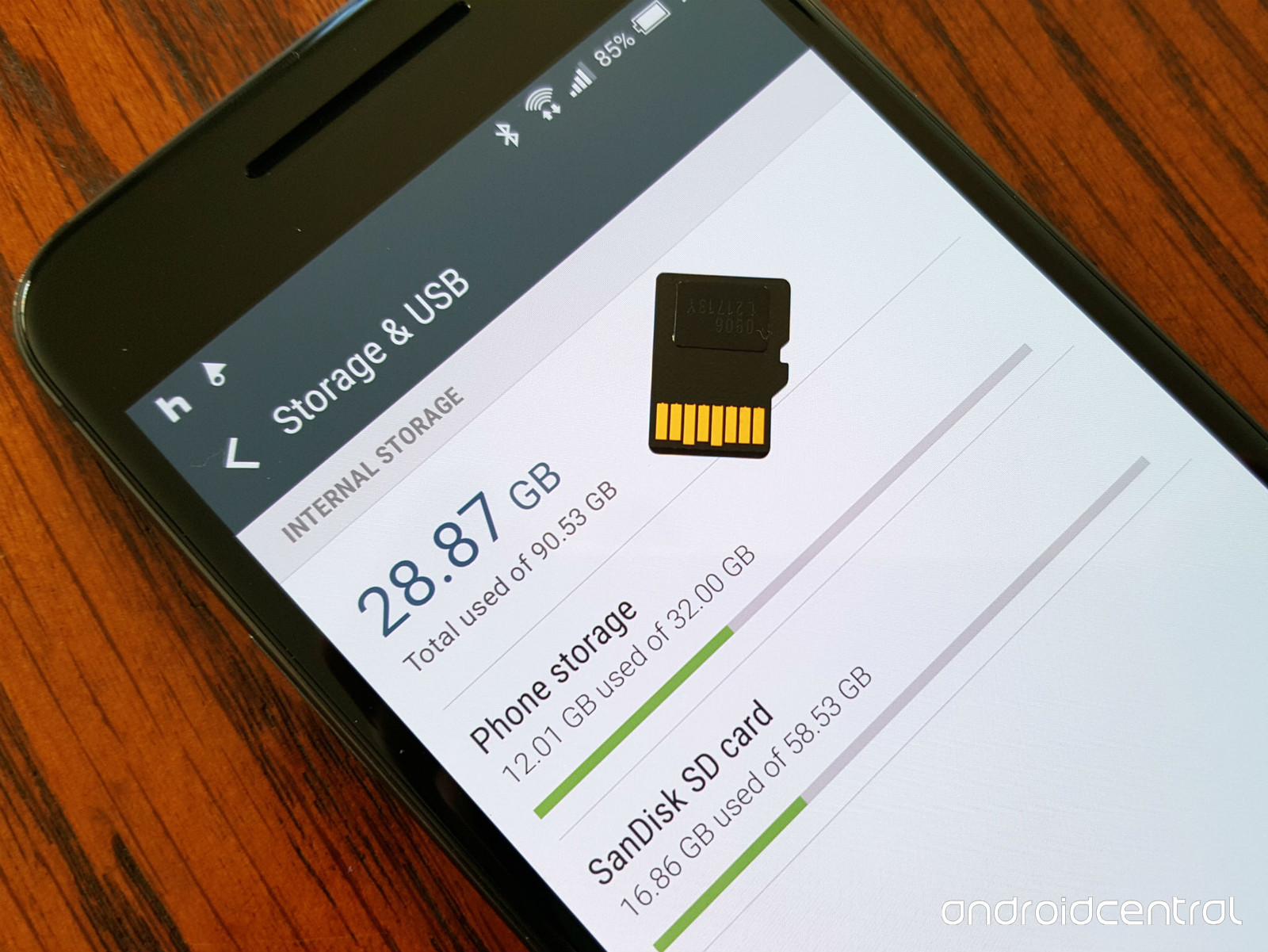
![Best Watermark Free Video Editors [PC] 16 watermarkfree](https://techdhaval.com/wp-content/uploads/2021/06/watermarkfree-min-390x220.jpg)

