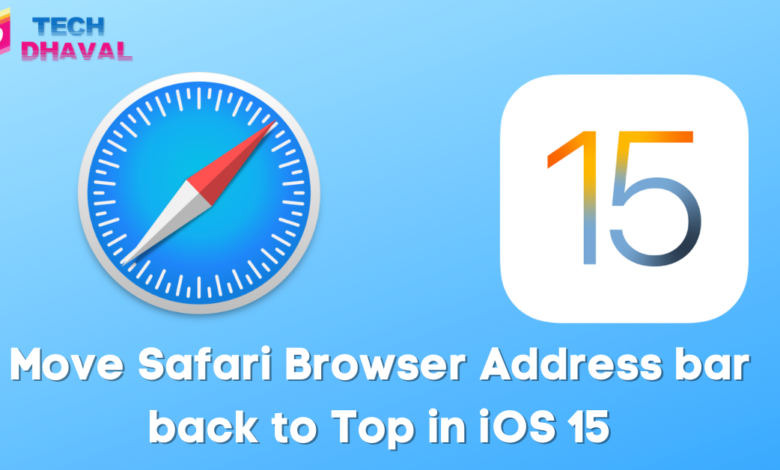
In the event Apple rolled out their iOS 15 upgrade with the tons of new exciting features. on upgrading the new iOS 15 some users in and around the globe feel little bit of uncomfortable with the upgrade of safari browser address bar to the bottom. as since of iPhone 2g till now iPhone 12 Pro Max all phones were having their Safari browser address bar at the top same as of Google chrome.
Some user who ported from android to iOS 15 are unaware how to switch back to the old safari browser address bar style ie. back o top.
So in an request we have made the guide How to switch iOS Safari Browser address bar from Bottom to top.
1. Go to Setting
2. Scroll the Setting page down till you see Safari Option as below

3. After SETTING >> SAFARI >> SINGLE TAB (Refer Below Image)
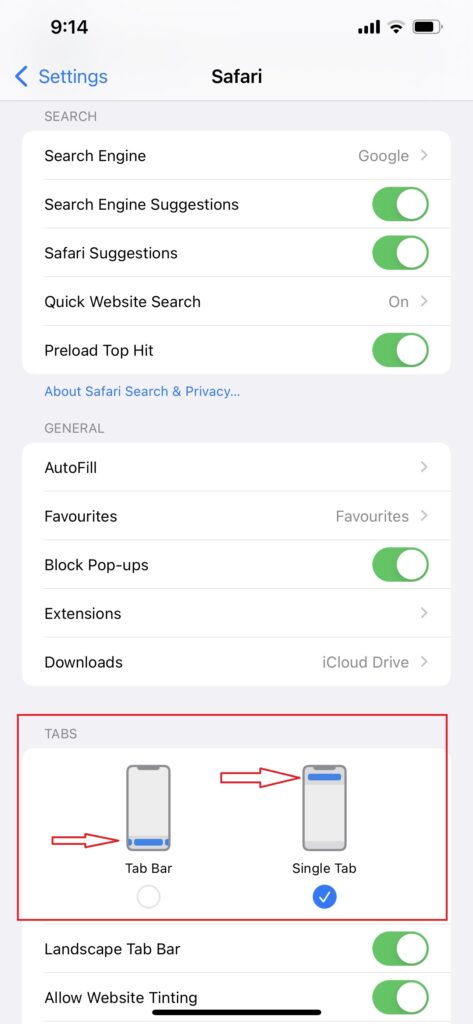
Thats all you are now back to old style Safari browser address bar at the top.




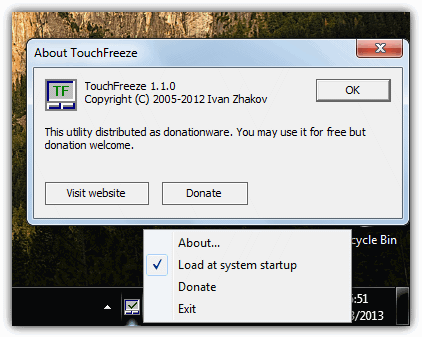
![Best Watermark Free Video Editors [PC] 10 watermarkfree](https://techdhaval.com/wp-content/uploads/2021/06/watermarkfree-min-390x220.jpg)
One Comment