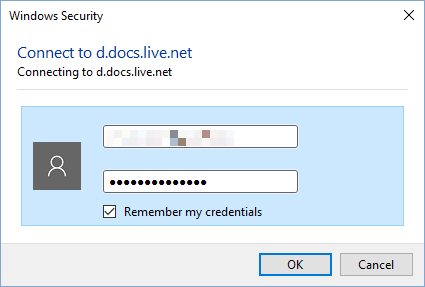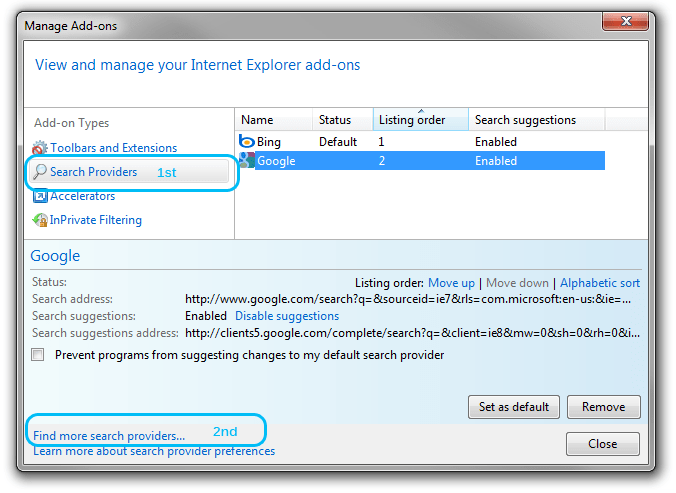How to Map OneDrive as a Network Drive to See All Your Files
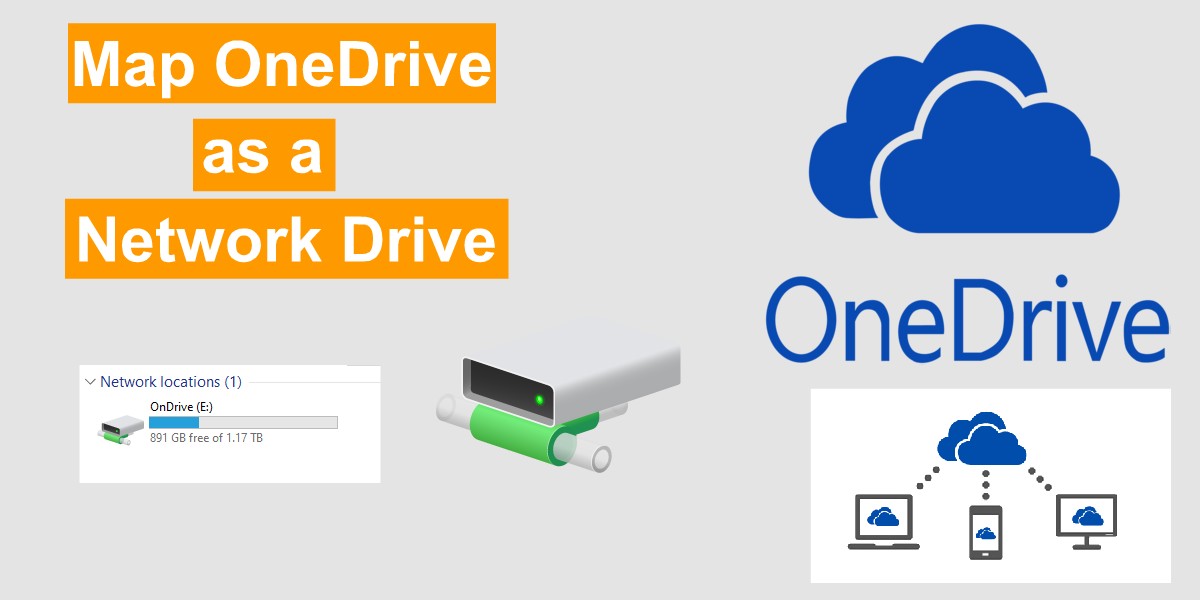
In Windows 10, you can select which folders get synced between OneDrive online and the OneDrive folder on your hard drive, but File Explorer won’t show you the data that’s stored only on the OneDrive cloud storage space. There’s a workaround, however, that lets you see and access all of the files you have in OneDrive: Map it as a network drive.
Mapping OneDrive in Windows 10 will make it work similarly to the way OneDrive works in Windows 8.1. You’ll see the full list of folders and files available, even the ones not stored locally on your computer. Once you map OneDrive, you can double-click a file that’s stored online only to download it to your machine.
1. Log into Onedrive.com.
2. Copy the CID number from the address bar. These are the digits and letters after the “cid=” part of the URL. Don’t include any other characters that separate the CID, such as % or &.
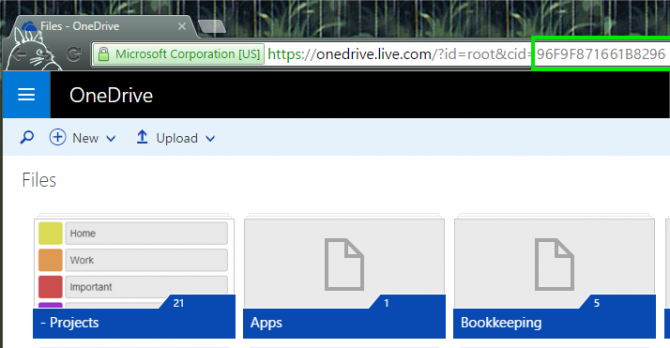
3. In Windows Explorer, go to This PC.

4. Click on the Computer tab then “Map network drive”.

5. In the Folder field, enter https://d.docs.live.net/ followed by the CID you copied in step 1.
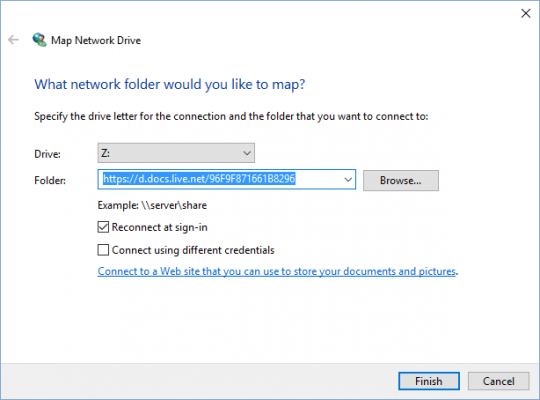
6. Check the “Connect using different credentials” box.
7. Click Finish and enter your OneDrive login.