Easily Create Professional Charts Online Without Any Software or Excel
Are you looking for an easy and quick way to create professional-looking charts without using any software or Excel?
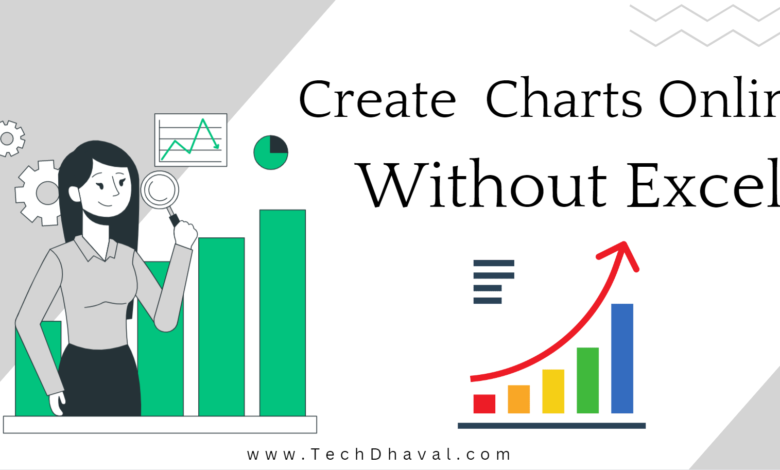
Easily Create Professional Charts Online Without Any Software or Excel
Are you looking for an easy and quick way to create professional-looking charts without using any software or Excel? Look no further! In this article, we will show you how to create charts online for free using simple and intuitive tools.
Charts Online Without Any Software or Excel
Introduction
Charts are an effective way to visualize data and convey complex information in a clear and concise manner. Whether you are a student, researcher, analyst, or business owner, creating charts can be an essential part of your work. However, not everyone has access to expensive software or the expertise to use them. Fortunately, there are many free online tools that can help you create charts with ease.
The Benefits of Creating Charts Online
Using online tools to create charts offers several advantages over traditional methods, including:
- No need to download or install any software
- Accessible from anywhere with an internet connection
- Simple and intuitive user interfaces
- Wide range of chart types and customization options
- Ability to collaborate and share charts with others
How to Create Charts Online
There are many online tools available for creating charts, but some stand out for their ease of use, features, and customization options. Here are three popular options that you can try:
1. Google Sheets
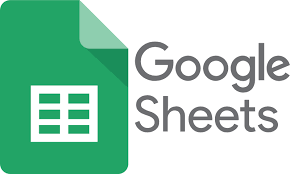
Google Sheets is a free online spreadsheet software that allows you to create charts and graphs with your data. Here’s how to create a chart using Google Sheets:
- Open Google Sheets and create a new spreadsheet.
- Enter your data in the spreadsheet.
- Select the data range you want to use in the chart.
- Click on the “Insert” menu and choose “Chart”.
- Choose the chart type you want to use and customize the chart as needed.
- Click on “Insert” to add the chart to your spreadsheet.
Google Sheets offers a wide range of chart types, including line, bar, pie, scatter, and more. You can also customize the chart by changing the colors, fonts, and layout.
2. Canva

Canva is a popular online graphic design tool that offers a wide range of templates, graphics, and tools for creating charts and other visuals. Here’s how to create a chart using Canva:
- Sign up for a free Canva account and choose the “Charts” option from the templates menu.
- Choose the chart type you want to use and select a template.
- Customize the chart by adding your data, changing the colors, and adjusting the layout.
- Download or share the chart as needed.
Canva offers a user-friendly interface and a wide range of customization options, including the ability to add images, icons, and text to your chart.
3. Chart.js
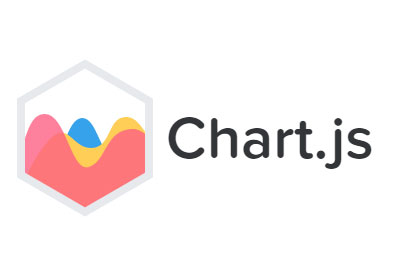
Chart.js is a free JavaScript library that allows you to create interactive charts and graphs on your website. Here’s how to create a chart using Chart.js:
- Download and include the Chart.js library in your website.
- Create a canvas element in your HTML document where the chart will be displayed.
- Use JavaScript to create a chart object and customize the chart as needed.
- Add the chart object to the canvas element.
Chart.js offers a powerful and flexible API for creating charts, including support for a wide range of chart types, animations, and interactivity.
Conclusion
Creating charts online is a convenient and effective way to visualize data and communicate complex information. With the tools and tips we’ve provided, you can easily create professional-looking charts without any software or Excel. Give it a try and see how it can enhance your work! Good Luck
MORE: Top 10 Online Tools for Graphic Designers Must know




