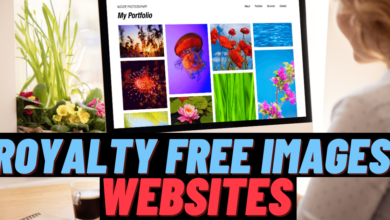Bluetooth Mouse getting Disconnect Frequently – Windows 10
Paired up fine, but frequently, the mouse would just stop working.

If you have a Bluetooth mouse, you might face the issue that the mouse suddenly disconnects or stops working randomly. Here is a quick fix you can try to do to get rid of this issue.
If your Bluetooth mouse suddenly disconnects or stops working, this can indicate that Windows disconnects the PC’s radio to save power. This issue is very common for laptop users where the operating system is tuned for maximum power saving, but it can affect desktop users as well. You need to make sure that your Bluetooth radio is not being turned off by the operating system’s power management feature. Here is how it can be done.
- Connect your mouse to the computer, pair it and turn it on. Make sure it’s working properly at least once.
- Right click the Start button to open its context menu (Power User menu, also known as Win+X menu). Select the item called “Device Manager”.
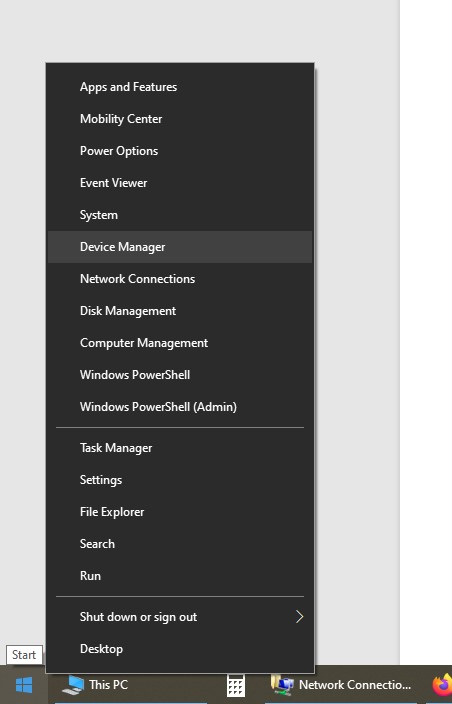
3. In Device Manager, expand the Bluetooth node.
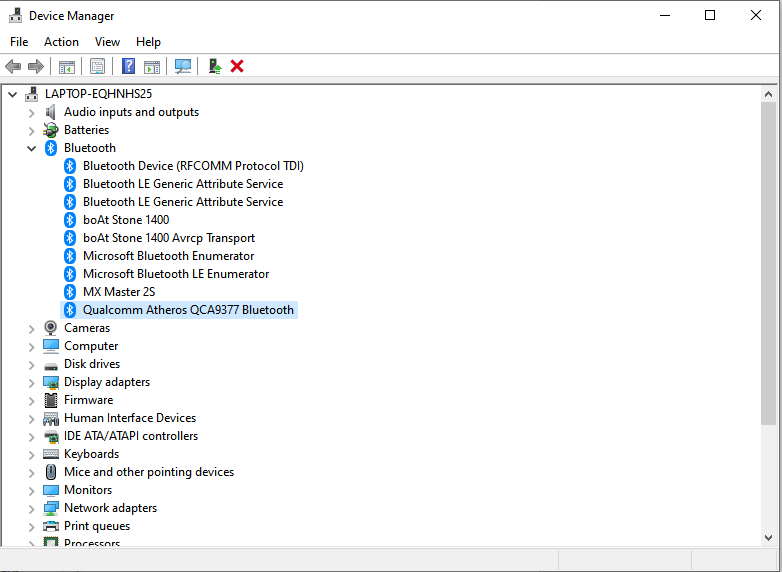
4. Locate the Bluetooth radio you have. Double click the Bluetooth adapter to open its properties:
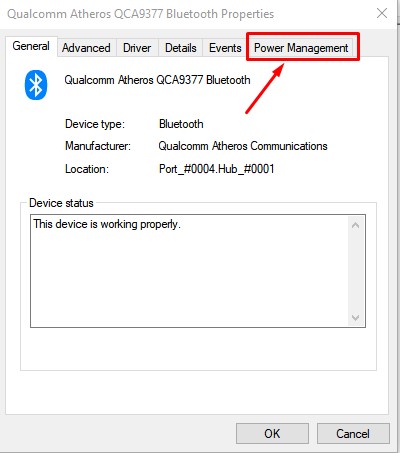
5. Switch to the Power Management tab and uncheck “Allow the computer to turn off this device to save power”.
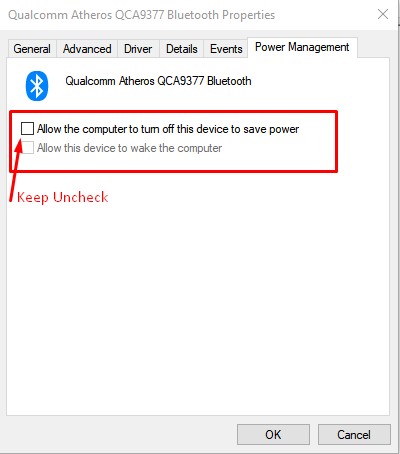
This should resolve the issue. This should be useful for any device – Bluetooth keyboard, headset, speaker, mice etc.
Note – Bluetooth Hardware may be vary. ie Brand may be – Intel (R) Wireless Bluetooth(R) so change the setting accordingly.