
Introduction
If you cannot find the option, it is normal because the specific set of choices available to customers depends on their path to get to Windows 10.
For example: Systems upgraded from pre-installed Windows 8.1 on a PC with an XXXXX recovery partition, you can see “Restore factory settings“. After clicking this, system will downgrade to Windows 8.1.
Accounts, files, settings, customizations and Windows Store apps will be removed. It also reinstalls the version of Windows that came on this PC.
Get started
Click the “Start” button

Click “Settings”.
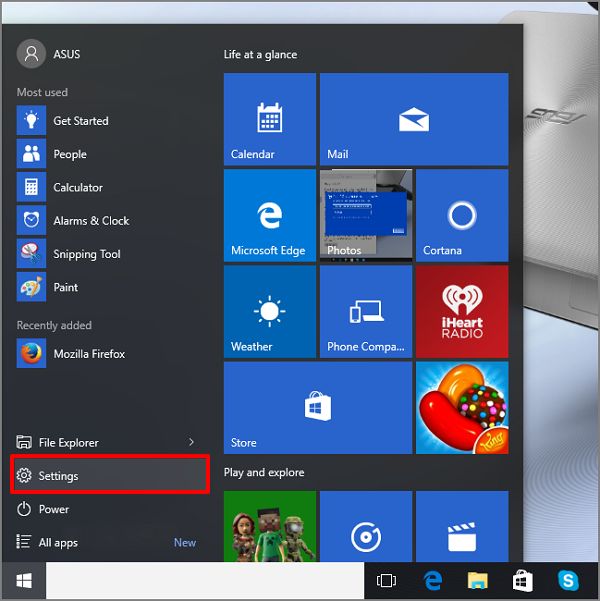
Click “Update & security”.

Click “Recovery” then select “Reset this PC”.
Click “Get started”.

Click “Restore factory settings”.
* Systems upgraded only from pre-installed Windows 8.1 on a PC with an ASUS recovery partition, you can see the option “Restore factory settings“. After clicking this, system will downgrade to Windows 8.1.

According to your need, select the appropriate option.

According your need, select the appropriate option.

Click “Restore”.
This is the last screen in the sequence before the restore process begins.
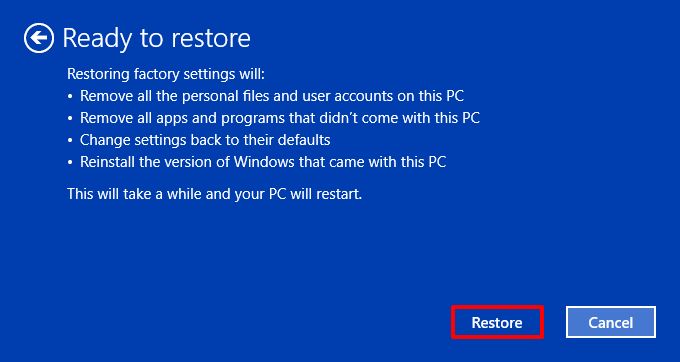
Note : If error pops up during the process of restore factory setting (e.g stuck at 50%..) and caused recovery failure, it results from the damage in recovery partition. We suggest you send the device back to your local ASUS Service Center for further examination/repair.




